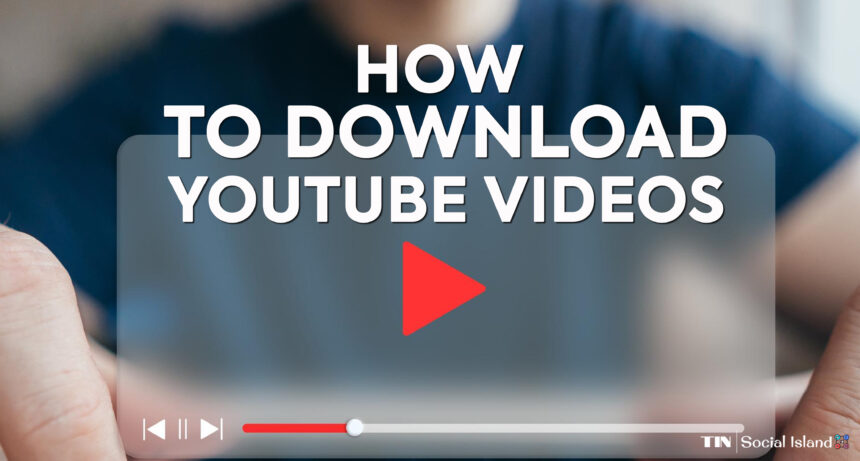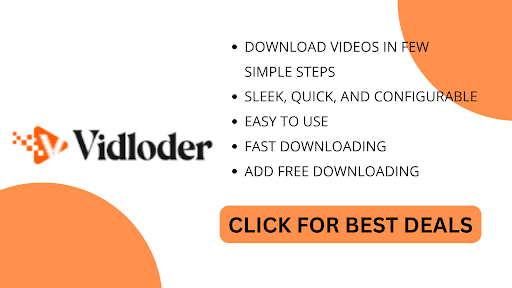Welcome, YouTube surfers! You know that feeling when you come across a video so good, so funny, or so useful that you just have to click download on it?
But then you realize that YouTube doesn’t have a built-in download button and you’re left feeling frustrated and annoyed. Stress not! In this article, we’ll show you how to download YouTube videos like a pro, without breaking any laws or harming any kittens.
So, whether you’re looking to know how to download a video from YouTube for offline viewing, know how to get bulk YouTube likes, create a backup of your favorite channels, or just have a good laugh at some cat videos without burning through your data plan, we’ve got you covered.
Get ready to become the ultimate YouTube downloader and impress all your friends with your newfound skills. Let’s dive in!
How To Download YouTube Videos
There are countless reasons why knowing how to download a video from YouTube is an important skill to have. One of the most obvious reasons to download YouTube videos is to watch them offline.
Downloading YouTube videos can also be useful for educational purposes. Many teachers and students use YouTube as a resource for educational videos, lectures, and tutorials. By downloading these videos, students can watch them at their own pace and refer back to them as needed, even if they don’t have an internet connection or access.
In addition to offline viewing, downloading YouTube videos can also be a great way to create backups of your favorite channels or to save videos elsewhere. You never know when a video might get taken down, or when a channel might be deleted. By downloading your favorite videos and channels, you can keep them safe and secure for future viewing.
So, what are you waiting for? Let’s get to downloading videos!
How To Download YouTube Videos Legality?
Is it legal to download YouTube videos? The short answer is, it depends. In this section, we’ll take a closer look at the legality of downloading YouTube videos and what you need to know before hitting that download button.
First things first: let’s clear up a common misconception. Simply watching a video on YouTube is not illegal, it will simply increase their YouTube views. However, downloading videos without the consent of the content owner may be a violation of copyright law. YouTube’s terms of service explicitly state that users are not allowed to download videos from the site unless the content owner has given explicit permission.
So, what does this mean for you as a user? If you want to download a YouTube video, you need to make sure that you have the legal right to do so. This typically means getting permission from the content owner or using a video that is in the public domain or under a Creative Commons license.
The easiest thing you can do is to sign-up to YouTube’s Premium model or take one month free trial.
Another option is to look for videos that are in the public domain. These are videos that are no longer protected by copyright law and can be used freely without permission. You can search for public domain videos on YouTube by using the “Filter” option and selecting “Public Domain” under “Features”.
Read More
If you’re not sure whether a video is legal to download, there are a few things you can look for. First, check to see if the video has a Creative Commons license. This type of license allows for free distribution and reuse of the video, as long as certain conditions are met (such as providing attribution to the original creator). You can search for Creative Commons videos on YouTube by using the “Filter” option in the search results and selecting “Creative Commons” under “Features”.
If you can’t find a video that is in the public domain or under a Creative Commons license, you may need to contact the content owner directly to request permission to download the video. Keep in mind that not all content owners will grant permission, and some may require you to pay a fee or sign a licensing agreement.
Now, let’s talk about some of the legal risks of downloading YouTube videos without permission. As we mentioned earlier, downloading a video without the consent of the content owner may be a violation of copyright law. This could result in legal action against you, including fines and even criminal charges in some cases.
It’s also worth noting that downloading YouTube videos may put your computer or mobile device at risk for malware and viruses. Some third-party download tools may contain malware or other harmful software, which can compromise your device’s security and put your personal information at risk. To avoid these risks, it’s important to only use reputable download tools and to be cautious when downloading files from the internet.
Downloading YouTube videos can be a convenient way to watch your favorite videos offline, but it’s important to do so legally and responsibly. Make sure you have the legal right to download a video before doing so, and be cautious when using third-party download tools.
By following these guidelines, you can enjoy your favorite YouTube videos without putting yourself or others at risk. And remember, if in doubt, it’s always better to err on the side of caution and avoid downloading a video altogether.
How To Download Youtube Videos?
If you want to download YouTube videos to watch offline, there are several methods you can use. However, some of the best tools for downloading online videos are Vidloder snap Downloader, Applian LLC or CHESTERSOFT SP. Z O.O. In this step-by-step guide, we’ll walk you through the process of using these tools to download YouTube videos.
Step 1: Go To The Website
The first step is to the youtube downloader for youtube videos by signing up on the website . You can easily watch the youtube video once you are done signing up.
Step 2: Search For The YouTube Video You Want To Download
First search and then Copy the URL of the YouTube Video you want to download on your device
Step 3: Paste The Link
Once you’ve copied the download link above, simply paste it on the Online video Downloader tool. Click on the download button.
Step 4: Choose Your Download Options
After tapping the download button, a pop-up window will appear giving you the option to choose your download quality and format. Select your preferred options and tap the download button again to start the download.
Step 5: Check Your Download Progress
Once the download is underway, you can check its progress by tapping the download icon. You’ll see a list of all your active downloads, including the name of the video, the download progress, and the estimated time remaining.
Step 6: Enjoy Your Downloaded Video
Once the download is complete, you can find your video in your device’s own file manager app. g on the download icon in the upper right-hand corner of the screen.
Using tools like Vidloder to download YouTube videos is a simple and straightforward process. With its user-friendly interface and robust download options, Vidloder is one of the best tools for downloading online videos. So why not give it a try and start downloading your favorite YouTube videos today?
How To Download Youtube Videos On Iphone And Ipad?
If you’re an iPhone or iPad user, you may have wondered how to download YouTube videos to take videos to your iphone for offline viewing. While it’s not as straightforward as it is on a computer, there are several methods you can use to download YouTube videos on iPhone and iPad. In this guide, we’ll walk you through the process.
Method 1: Using an Online Video Downloader Tool – Vidloder
One of the easiest ways to download YouTube videos on iPhone and iPad is to use a third-party website like we have discussed above. Here are the steps that you need to follow:
Step – 1 FInd The Best Youtube Video Downloader Website
There are several apps available on the App Store that allow you to download YouTube videos. Some of the most popular ones include Vidloder, Snap Downloader, Applian LLC
or CHESTERSOFT SP. Z O.O. , you can use these apps for hassle free app for-free downloading Youtube videos.
Step 2: Search for the video you want to download
Use the search bar to find the video you want to download.
Step 3: Start playing the video
Once you’ve found the video you want to download, start playing it.
Step 5: Copy the video link
While the video is playing, tap the Share button and then tap Copy Link.
Step 7: Paste the video link and start downloading
Paste the video link into the browser and start the download process.
Method 2: Using the YouTube Premium service- Your Paid Option
If you’re a YouTube Premium subscriber, you can download videos for offline viewing within the YouTube app. Yes, You can save yourself from the buffering time as well as from the time-consuming ads.
With a YouTube Premium subscription, you can enjoy your favorite videos without worrying about connectivity issues or data charges. Whether you’re on a long flight, traveling on a train, or simply relaxing at home, YouTube Premium’s offline feature enables you to download videos and watch them at your convenience.
Read the following steps to know how to use the paid feature of YouTube:
Step 1: Open the official YouTube app
Open the YouTube app on your ios device.
Step 2: Find the full video file you want to download
Use the search bar to find the video you want to download.
Step 4: Select the format you want to download
When downloading videos from YouTube, there are a variety of options available to customize your download preferences. One of the key options to consider is the format in which the video files will be stored on your computer. The default setting is usually “Original,” but if that doesn’t work for your needs, there are other format options available to choose from.
Another important choice to make is the download resolution. Depending on the original resolution of the video, you may have the option to download the full resolution or reduce it to save space.
This flexibility allows you to tailor your download settings to fit your specific needs and ensure that you have the best quality video for your intended use.
Step 3: Tap The Download Button
While the video is playing, tap the download button to start the download process.
Downloading YouTube videos to iPhone and iPad can be a little more complicated than it is on a computer, but there are several methods you can use. Either pick an online tool, or YouTube Premium subscription to download the entire YouTube app, playlists and videos to iPhone in no time.
How To Download Youtube Videos On Mac?
If you’re a Mac user, and have no clue how to download YouTube videos without a YouTube premium subscription. A convenient method to both download videos and save YouTube videos on Mac is to use the built-in screen capture tool.
Although the video quality may not be high, it is still an option. Simply press Command + Shift + 5 to open the screen recording options.
From there, you can choose to record the entire screen or select a specific window. You can also modify the settings to include audio input from your Mac’s microphone.
While there are several other methods and YouTube video downloader apps, one of the easiest and most effective is to use tools like snap video downloader, a powerful and versatile tool for saving YouTube videos. Let’s look through the process of downloading YouTube video on your Mac using Snap Downloader.
Step 1: Download the Program
The first step in downloading YouTube video on your Mac is to click download and Install Snap Downloader. Go to their official website and follow the installation instructions to download manager install it on your Mac.
Step 2: Go to YouTube and Find the Video You Want to Download
Open your web browser and go to the YouTube app. Find the video you want to download and copy the video link.
Step 3: Paste The Video Link Into Snapdownloader
Go back to VidLoder and paste the video link into the search bar at the top of the app window. It will automatically detect the video and display it on the app window.
Step 5: Choose The Download Format And Quality
Next, choose the format and quality you want to download video in. It supports quite a few videos in wide range of formats and resolutions, so you can choose the one that best suits your needs.
Step 6: Start The Download Process
Once you’ve chosen the download format and download quality, click the Download button to start the download process. You can see the downloaded video in download folder, now enjoy it offline whenever you want!
Snapdownloader is a powerful and versatile tool that enables you to download and save YouTube videos anywhere on your Mac. With its intuitive interface and wide range of features, it’s the perfect tool for anyone who wants to download and share youtube videos or watch YouTube videos offline.
Now why wait? Use the best YouTube downloading tool today and start downloading your favorite YouTube videos on your Mac!
FAQs On Download Youtube Video
Yes, you can download YouTube video on your mac. You just need to follow some steps mentioned in the article.
Unfortunately, this option only works on mobile devices. So, you’ll need to use another online downloader tool tap download it on your Mac.
If you’re in a workplace, it’s possible that downloading YouTube videos is prohibited and there may be a firewall blocking your downloads. Additionally, some copyright holders may block video downloaders.
If you want to download content from YouTube or other video streaming services to your device, you can use third-party websites that allow you to legally save the content. These apps can also help you download music from videos.
As long as you’re not making money from the downloads or breaking any copyright laws, these apps are safe and reliable to use.
Final Thoughts On Youtube Video Download
Downloading YouTube video can be a great way to enjoy your favorite content offline, and there are various methods and tools available to do so.
While the built-in options on YouTube and the screen recording tool on Mac and Windows can work in some cases, using a dedicated video downloader like VidLoder can provide a more efficient and convenient future download.