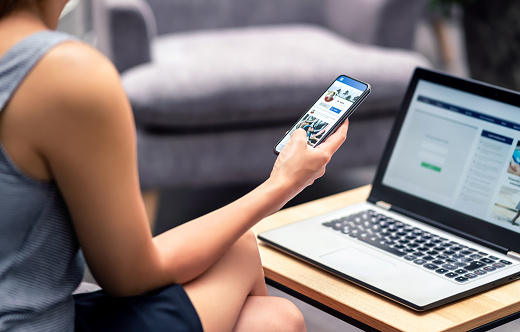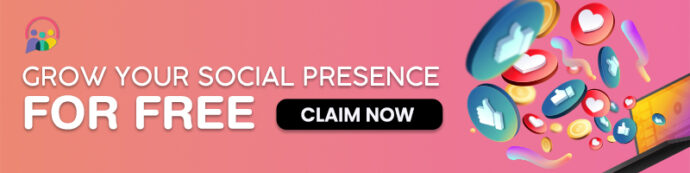People have been using Facebook as a universal medium to keep in touch with their friends for over a decade now. However, it is no secret that maintaining the privacy of your personal information online is one of the most challenging tasks, and social media platforms are even more susceptible to information leakage.
When it comes to using platforms like Facebook, there’s a strong chance that you won’t be able to keep your information private. However, Facebook still ensures that the users have many options to keep their and their close friends’ and relatives’ information private.
Though helpful, the ‘Suggested Friends’ list remains the number one reason your friend list may be exposed to people whom you don’t want knowing.
This article will discuss how you can keep strangers or even your friends from knowing about your complete list of friends. Please note that whenever the public or your friends can access your friend list, they can get the link to the profile of every person on the list. This is a major privacy risk, and it’ll be helpful for all sides to keep it hidden. Keep in mind that the same list might also be available from your friends’ side; therefore, we’ll also be exploring how to hide your profile from strangers and unwanted mutual alike.
How To Hide Friend List On Facebook?
You should know that you can easily customize the settings of your friend list using the mobile application or the web browser. However, when you open the Facebook site on your PC, you can get slightly more control. So opening Facebook on any browser is a more advanced option, enabling you with extra features and controls. We will be going through all the methods in this article.
Open facebook.com on your web browser and log in with your account
After logging in, click on your profile picture in the upper right of the screen; you can access the Settings and Privacy option from there. Click on settings
Once you have selected the settings option, you will see the privacy button in the left-hand column list. Here you can find the option to ask how people can find and contact you. This is the place that allows you to customize other Facebook settings.
Here you will have to click this set of contacts; after clicking “How people can find and contact you, “more questions will be there, like who can see your friends list.
Under privacy settings, you will be able to see a multitude of options that will help you to maintain privacy on the platform.
For hiding your friends list, find ‘How people can find and contact you,’ and under that, toggle the option of ‘Who can see your friends list’ from Everyone to Only me or Friends only. Facebook also allows users to exclude certain people if ‘Friends only’ has been selected.
Hide Friend List Using Phone & Tablets
Until now, we have discussed using the web browser on your desktop or PC and then hiding the friend list using it. However, if you are more comfortable using a phone or tablet, you should also know how to configure your friend list from there and change its privacy settings.
The Facebook application is the same across every device. However, they have different customization options compared to the web version; therefore, it is important to learn the whole process of hiding a friend list from your phone or tablet.
Open and log in to the Facebook app. If you haven’t downloaded the app, you can do so by going into the Apple App Store (for iPhones) or the Google Playstore (for Android devices). Make sure you’re on the latest version of the app
On Android devices, locate the menu icon in the upper right corner. On iPhones, this is in the lower right corner
Scroll down to find ‘Settings & Privacy,’ then click on it. This option is the same regardless of the device
Select ‘Settings’
How People Find and Contact You’ can be found under the “Audience and Visibility” section
Click on “Who can view your friends list?” You’ll see a few choices, and you may select More > See All to view all of your choices. Pick one choice from the following list:
Public:
Your Friends list will be visible to everyone. Strangers on the internet can find your profile and easily see all of your friends from the list.
Friends:
Your Friends list is only visible to your Friends.
Only you:
You can only see your Friends list.
Friends excluding:
All friends, other than the Friends you choose.
Specific Friends:
Only the Friends you’ve chosen.
Detailed lists:
The list of people’s groupings follows.
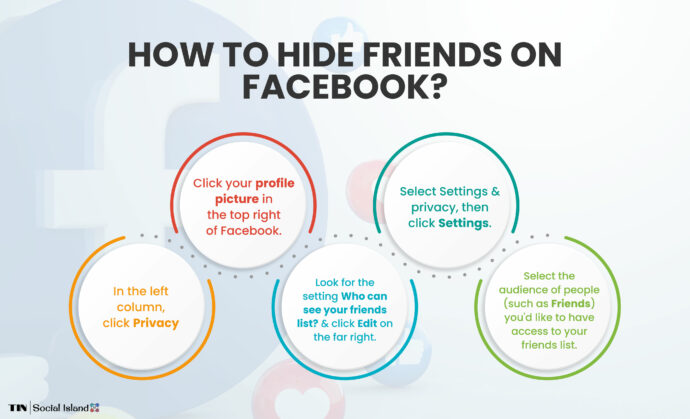
How To Setup A Private Facebook Profile For Additional Privacy?
Just like we have a variety of privacy options regarding hiding friend lists on Facebook, you can also choose to set up a private Facebook profile. In this way, only those with whom you share your Facebook profile link will be able to reach out to you. Other than that, people won’t be able to find you on Facebook. When you enable these settings, you hide your Facebook friends and stay invisible from mutual friends.
Open facebook.com on your web browser and log in with your account.
After logging in, click on your profile picture in the upper right of the screen; you can access the Settings and Privacy option from there. Click on Settings
Once you have selected the settings option, you will see the privacy button in the left-hand column list. Find ‘Privacy Shortcuts’ and ‘Your Activity.’ Here you can explore the varying degree of privacy you want for different aspects of your account.
For The Facebook Mobile App
Open and log in to the Facebook app. If you haven’t downloaded the app, you can do so by going into the Apple App Store (for iPhones) or the Google Playstore (for Android devices). Make sure you’re on the latest version of the app
On Android devices, locate the menu icon in the upper right corner. On iPhones, this is in the lower right corner
Scroll down to find ‘Settings & Privacy,’ then click on it. This option is the same regardless of the device
Select “Settings”
Scroll down to the “Audience and Visibility” column. Here you can explore a host of privacy options and can select varying degrees of privacy.
You may select one of four degrees of privacy for your posts and accounts on Facebook.
Public:
Anyone with a link to your profile or post on Facebook can view everything you share, post, and like. Search engines can also link your Facebook profile to your name.
Friends Only:
They can view your posts only if you’re friends. People with your profile who aren’t your friends could make a request, but you have the option to decline it.
Since they can send friend requests again if you reject them, we advise keeping the friend requests on the pending list if you don’t wish to be bothered again.
Only Me:
All information is kept private and is not accessible to other Facebook users.
Remember that changing these settings will alter the visibility of your whole account. You won’t appear on search engines or your other friends’ friends list. Mutual friends will also not be able to find you on Facebook.
So Many Privacy Options. What’s Important?
Restrict Visibility of the Followed Users, Pages, and Lists
If you set this to “Only Me,” no one will be able to see what you are doing on Facebook. Facebook leaves this setting enabled for Friends by default, which is beneficial since it ensures that even if you neglect to alter it, only your friends can view your actions.
You may also restrict who sees your post sharing or review tags.
Remember that only hiding friends from your profile will not be enough when you want to keep all of your activities private. So with these options about restricting other people’s access to your particular post and activities, you can further ensure your privacy on Facebook. Never forget that millions of people are interacting with each other on Facebook. It would be best if you were very careful when you want to keep something out of the access of common people and public users.
Change the people who can friend you
Facebook defaults this option to “Everyone” because they want you to network and widen your friend list. You could begin, nevertheless, to receive friend requests from individuals you don’t know. Facebook understands that you may need to hide your friend list using the custom option to hide your friends’ list on Facebook.
Changing the settings to “Friends of Friends” is the simplest approach to prevent this. Only friend requests from common friends will then be accepted, and they will remain on the pending list rather than being added to your list of friends.
Hide Your Phone Number and Email Along With your Facebook friends list
Since your email and phone number are connected to your account, it is crucial to keep them private. Facebook requires an SMS on your associated phone number in order to log in from a mobile device. Hackers might utilize sites that provide false phone numbers to reroute the message to their phone and enter it into your account.
Preventing Others From Messaging You
Facebook Messenger not only functions independently but also has a distinct app. Those who are unable to add you as a friend can still message you. Additionally, they may search for you in messages because of the varied settings you have for messages. However, such folks cannot view anything on your profile if you don’t read or respond to their messages.
Limit your tagging and profile.
Although you may choose everything to be private, tags are frequently tied to other people, and anybody tagged in a photo may see you as well. Your tag will appear to them as a text link that will take them to your profile. They may message you or give you friend requests once they have your profile link.
Even though all these steps were taken to hide your profile effectively, just one tag may make everything fall apart. The simplest method to prevent this is to change the tag settings so that, even if someone sees you on the tag, they cannot access your profile.
On the other side, disable comments on your profile and put up a word filter to prevent others from leaving them if they used such terms.
Modify the profile settings to hide your Facebook friends
You must go back to your privacy settings and choose “Profile and Tagging” this time. There are two additional settings there. The first contains three options and is a “Profile.” Here, the friends list is clearly visible when you have not made arrangements to hide your Facebook friends. You must modify all three to prevent someone from publishing arbitrary content on your profile. Although it will not directly hide your Facebook friends, it will keep maximum data out of their reach.
Change the first option to “Only Me” if you don’t want anybody to publish anything on your profile. Due to its connection to the first choice, that will immediately disable the second option.
The second option can be assigned to a group of individuals or hidden from everyone else if the first option is reserved for friends only.
Modify Tagging Preferences
Anyone can tag you in posts, photographs, or videos because tagging is public. Most of those tagged posts will show up on your profile, so if your date tagged you in a post while you were out on a date, it would display on your page. They are visible to those on your friend list who will reveal your secrets.
Restricting who can see tagged posts on your profile or checking the tag before it shows on your profile are your two choices here. The tag can either be accepted or rejected, and restricting the audience will be helpful because there are some situations when you can’t remove the tag.
FAQs On How To Hide Friends On Facebook
Though useful, the ‘Suggested Friends’ list still remains the number one reason why your friend list may be exposed to people whom you don’t want knowing it. Please note that whenever the public or your friends are able to access your friend list, they can get the link to the profile of every person on the list. This is a major privacy risk, and it’ll be helpful for all sides to keep it hidden.
Who can see your list of friends when they visit your profile is up to you. For the Facebook website:
Click on your profile picture > Settings and Privacy > Settings > Privacy > Scroll down to “How people can find and contact you”> Select the option you like under “Who can see your friends list.”
For the mobile application:
Click the Menu button on the top right corner (Android) or the bottom-right corner (IOS) of the screen > Scroll down to Settings and Privacy > Settings > Scroll down to Audience and visibility > How people can find and contact you > Who can see your Friends list.
You can choose the audience when you post a photo using the menu at the top of your post. Typically when someone is tagged in a photo you posted, that person and all of their friends will be able to see the photo in addition to the audience you chose. If you don’t want friends of the person who is tagged to see your photo, go to the photo and open the audience menu. Select ‘Edit Privacy’ and make your selections there. Then unselect Friends of Tagged from the list. This will make it so the audience for your photo can’t expand to include the friends of people who are tagged in it.
If you don’t want your own friends to be added to the audience when you’re tagged in a post, go to your settings and select Timeline and Tagging. You can control who gets added to the audience if you’re tagged, and someone isn’t already in the audience for that post.
Conclusion: How To Hide Your Friends On Facebook
We discussed every method imaginable for keeping your Facebook account as secure as possible. Facebook alters its privacy policy often but notifies users of these changes. According to your prior privacy settings, they typically reveal the adjustments and assist you in making them. To ensure that your account remains private, we advise reading the updated policies and making the required adjustments.
You can also try and buy instagram followers.
Now you know how to keep your Facebook friends list private by reaching the drop-down menu and accessing the menu icon. Do not worry; you will still be able to see your Facebook friends list, and none of your friends will be visible in the news feed with their Facebook account. So you have to focus on three horizontal lines. These horizontal lines will take you to the tap settings that are actually the Facebook privacy settings. Note that the process will be slightly different if you want to hide your friends’ list using the desktop computer.
You can also try a private Instagram viewer if you like to be anonymous.
Your Facebook friends list is a place like a private room, and you may not want to share it with the public. It is up to you to focus on other privacy aspects if you want to stay completely protected from scams or revealing information.
So when you are on a platform like Facebook, take care of who can access your Facebook friends list and learn to hide your Facebook friends. When you take care of managing your Facebook friends list all the time, you will be secure from the attempts of people who are non-friends but close friends in real life. We hope you have found this article helpful.