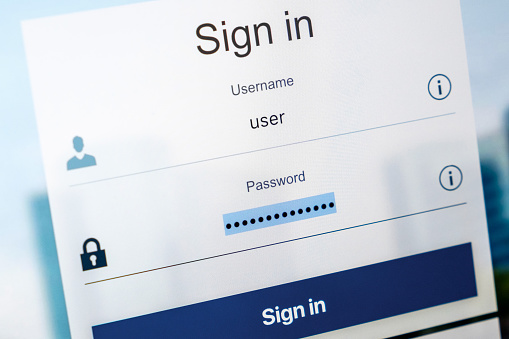Facebook is the biggest social media platform, with more than two billion daily users. People tend to upload their media on Facebook daily, but anyone can access your account and check your media without account security and privacy. Some people are fine displaying their data publicly just to gain Facebook followers and better online presence, while others have privacy concerns. This article will guide you through the steps to make Facebook private.
On the other hand, an open Facebook account or page is easier to hack since hackers can see information like email and phone numbers. You’ll still hear about data breaches despite Facebook strengthening its security daily. The biggest problem is that people managing business pages have their credit card info stored there. Anyone who can access that account can steal the credit card info. Here are some quick steps to make your Facebook account private.
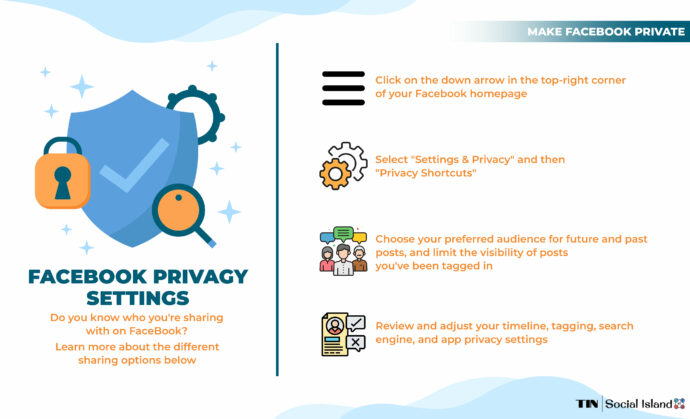
How To Perform A Privacy Checkup?
A quick way to check your account privacy levels and the necessary changes to strengthen it is to run a privacy checkup. Facebook offers a free privacy checkup tool that runs through your account and shows some changes to increase its privacy.
Usually, it asks you to change your password, manage your data, and change your visibility settings. However, Facebook won’t stop at some settings; it keeps bringing more options and asking them to update your settings.
This is a nifty way to enhance your privacy quickly, but some settings require manual changes. Since Facebook is a media sharing platform, it won’t change your media settings by default. Other settings like comment and tag restriction are also enabled by default, and you have to disable them. Disabling these options won’t allow anyone or those not on your friends list to tag you in their posts or leave comments on your posts.
This saves you from spam commenting, which most fake accounts do to increase their reach. Some pages usually have bots that automatically detect a tag and leave a promotional comment on your post. Here is how you can enable the privacy checkup on the Facebook app and web version:
Open your Facebook and click on your profile picture on the top-right side to expose the drop-down menu.
You can do the same on your mobile app. There is no need to visit your Facebook profile, just tap the picture, and you’ll see more options.
Click on “Settings and Privacy,” which will show you the “Privacy Checkup” option.
Now, you’ll see five more options, choose one, and it will guide you to make the right changes.
You can even set a schedule to remind you of new changes whenever they arrive.
How To Make Your Facebook Profile Private?
Any Facebook user can see what you share as long as they have the link to your profile or post, and people can even search your profile from search engines.
Only those in your friend list can see what you share. However, you can exclude people from your friend list from seeing your posts.
If you share a mutual friend with someone, they can also see your posts. They might send you a request, but you can reject it. However, we recommend that you let the friend requests stay on the pending list. Because if you reject it, they can send it again, keep them on the pending list, and they won’t bother you again.
Everything is private, and Facebook users are not allowed to see anything you share.
Keep in mind that these settings will change your entire account visibility. So, if you want to share something with a stranger, add them to your friend list first.
How To Change Privacy Settings on Facebook App?
You have lots of privacy control on the Facebook web page, but certain changes require the Facebook mobile app.
Moreover, changing privacy settings on the mobile app is much more convenient than on the web page. All the options are merged, and you can choose them all quickly.
We’ll list only those changes that are more convenient to do on the Facebook mobile app. The above-mentioned changes have the same steps in both mobile and web interfaces.
Hide Your Personal Information
You first need to hide your personal information so it won’t show anywhere else or to anyone else. You must review the privacy settings of each item to ensure that it is being shown only to those you want to show.
- Open your Facebook app and navigate to your profile.
- On the left pane, you’ll see “Edit Details,” tap on it.
- It will list all your personal information with a toggle to hide it. Turf off the toggle and hide all the information you don’t want to show. However, if you want to edit an item, tap on the pencil icon to open its settings.
Disable Messenger’s Active Status
Every time you open the Facebook app, your friends will see you online in messenger. It doesn’t matter if you are using the app or not; your status will automatically go online. To avoid getting unnecessary messages, you should change the status to offline, busy, or away, so you can surf Facebook in peace.
- Open the Facebook app and tap on the Messenger icon; that’ll open the Messenger app.
- Tap on your profile picture (top-left side), and that’ll open the Messenger settings.
- Locate “Active Status” and turn off the toggle so that you won’t show online to anyone.
- You can send and receive messages, but no one will know if you are online.
Revoke Permissions From Apps and Websites
Some websites allow you to create an account using your Facebook credentials. While this is a convenient option, they also collect your data for advertising purposes. The problem is that they’ll keep collecting your data even if you stop using their services. You need to revoke the app and website’s permissions to stop them.
- Open the Settings menu in the Facebook app.
- Scroll down, and you’ll see “Websites and Apps.”
- It will list all the apps that have your Facebook account access for logging in.
- You can remove them individually or turn off “ Websites, Apps, and Games” in the Preferences options.
Conclusion: How Do I Maintain Privacy On Facebook?
We shared every possible way to make Facebook private as much as possible. With new updates, Facebook brings new privacy policies, but they notify their users about them.
Like other social media platforms, you can also buy instagram followers and boost your followers on Instagram.
Usually, they unveil the changes and help you make the changes based on your previous privacy settings.
You can also try a private Instagram viewer if you like to be anonymous and view profile of others.
However, we recommend reviewing the new policies and making necessary changes, so your account stays private.