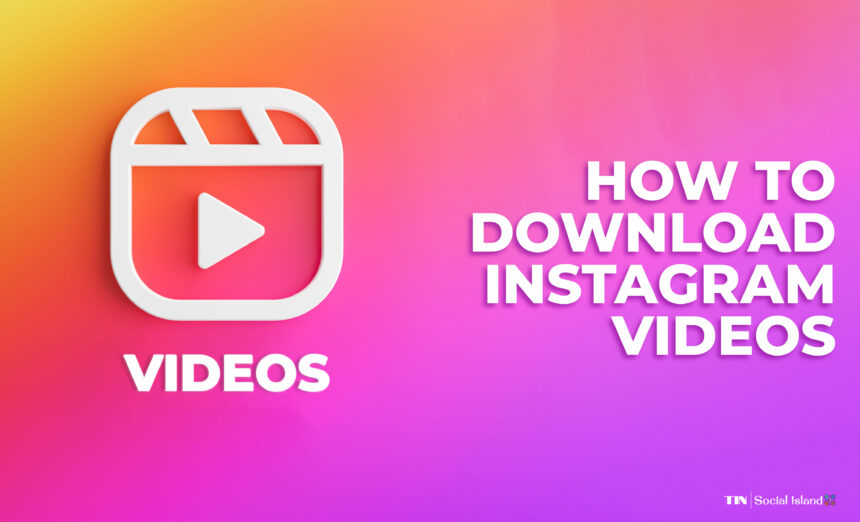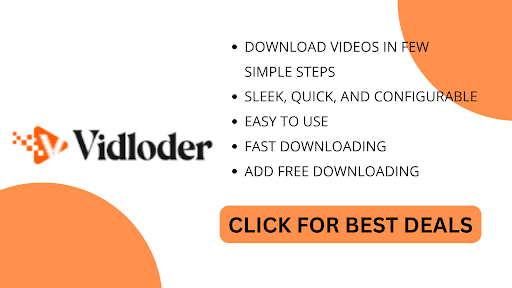Instagram has become a part of our daily lives for many of us. We love to keep up with our friends, family, and favorite celebrities through our feeds.
However, while Instagram is a great way to connect with people, there are still times we want to capture a particular video and save it. We will show you how to download Instagram videos in this article, no matter the format!
Instagram users are increasing daily as it has over 2.35 billion monthly active users since it launched Reels in 2023.
Whether it’s a funny video, an inspiring serial, a dance battle, or anything that captures an audience’s attention, downloading it can be a great way to create memories, preserve them, or even share them with others.
Whatever the reason, downloading a particular video from Instagram is easy, and we are here to tell you how.
How To Save Instagram Videos To Collections?
Instagram collections is a handy feature that allows you to organize and save posts you find interesting or want to revisit later. While Collections primarily focus on photos, you can also save videos to your collections.
If you’re wondering how to download the videos from Instagram Collections, follow the step-by-step guide below:
- Log In To Your Account: If you’re not already logged in, enter your Instagram credentials (username and password) to access your account.
- Find the video you want to save: Browse through your Instagram feed or explore various profiles until you find the video you wish to save to your Collections. Remember, videos can be found on posts from both public and private accounts.
- Tap the save icon: Once you’ve found the desired video, tap the save icon below the post. It resembles a bookmark and is typically found on the right side of the post, alongside the like and comment icons.
- Choose or create a Collection: A pop-up menu will appear, allowing you to save the video to an existing Collection or create a new one. If you have a relevant Collection, select it; otherwise, tap the “Add to New Collection” option.
- Name your Collection: If you’ve chosen to create a new Collection, a text field will appear where you can enter a name for it. Choose a descriptive name that reflects the type of videos you plan to save to this Collection. Once you’ve entered the name, tap “Next” or the checkmark icon.
- Add a cover image (optional): You can set a cover image for your Collection. You can choose from the available options or upload your own custom image. This step is entirely optional, and you can skip it by tapping “Next” or the checkmark icon.
- Save the video: Finally, tap “Done” or the checkmark icon to save the video to your selected Collection. The video will now be accessible from your Collections tab.
- Access Your Collections: To view your Collections, tap on your profile picture at Instagram bottom right corner. This will take you to your Instagram profile. From there, tap on the “Saved” icon, which resembles a bookmark, just above your posts. This will open your Collections, and you can browse through them to find the saved videos.
By following these steps, you can save Instagram videos to your Collections, allowing you to access and organize your favorite content easily. Remember to respect the original creator’s rights and use the saved videos for personal purposes only.
How To Save Instagram Videos Posted To Your Story?
Instagram Stories have become a popular way to share fleeting moments with your followers.
You can save these videos for future reference, whether it’s a funny video clip or a memorable event. Fortunately, there are several methods to save Instagram videos posted to your story.
Follow the steps below to ensure you keep those precious moments.
Capture the Video on Your Device:
- Open Instagram and go to your Instagram profile.
- Tap on your profile picture to access your current story.
- Locate the video you want to save and play it.
- While the video is playing, use your device’s screen capture function to take a screenshot or screen recording.
Use Third-Party Apps:
- Download Vidloder from your device’s app store.
- Open the app and log in to your Instagram account.
- Allow the app to access your media files and Instagram stories.
- Navigate to your story and find the video you want to save.
- Tap on the video and select the “Save” or “Download” option within the app.
Save Instagram Stories with the Built-in Archive Feature:
- Open your Instagram app and go to your Instagram profile.
- Tap on the hamburger menu (three horizontal lines) in the top right corner.
- Select “Settings” and then choose “Privacy.”
- Under “Story,” enable the “Save to Archive” option.
- When you post a story, it will automatically be saved to your archive, including videos.
- To access the saved videos, go to your Instagram profile and tap the clock icon in the top right corner.
- Scroll through your archived stories and find the video you want to save.
- Tap on the video, then tap on the three dots in the bottom right corner.
- Download the “Save Video” option to your device.
Directly Message The Video To Yourself:
- Open your Instagram app and go to your Instagram profile.
- Tap on your profile picture to access your current story.
- Locate the video you want to save and tap the “Send Message” button.
- Select your username as the recipient of the message.
- Open the conversation with your username, and the video will appear.
- Tap on the video, then tap on the three dots in the bottom right corner.
- Download the “Save Video” option to your device.
Utilize Instagram's Story Highlights:
- Open your Instagram app and go to your Instagram profile.
- Tap the “+” button under your bio to create a new highlight.
- Choose the video from your archived stories that you want to save.
- Customize the cover photo and name for the highlight.
- Tap on “Add” to include the video in your highlights.
- Once added, the video will be saved and easily accessible from your profile.
By following these methods, you can save Instagram videos posted to your story and ensure you don’t lose those memorable moments. Whether you prefer capturing them directly on your device, using third-party apps, or utilizing Instagram’s built-in features, you’ll have various options to choose from.
How To Download Your Instagram Videos Using Third-Party Apps?
While the app does not offer a built-in feature to download videos, third-party apps and websites can help you save Instagram videos to your device. One such popular option is Vidloder, which offers a range of features for downloading your videos from Instagram and other platforms.
Vidloder is a third-party website that has gained popularity among users looking to download Instagram videos from various sources, including Instagram. It provides a convenient and user-friendly way to save videos directly to your device.
One of the standout features of Vidloder is its ability to perform multiple downloads at once, allowing you to save multiple Instagram videos simultaneously. This can be a time-saving feature, especially if you want to download several videos in one go.
When using Vidloder, you can choose from various formats and definitions for your downloaded Instagram videos.
Whether you prefer a high-definition version or a lower-quality file to save storage space, Vidloder offers flexibility in selecting the format that suits your needs. This feature is particularly useful if you plan to watch the downloaded videos on different devices or platforms that require specific file formats.
While Vidloder is a convenient option for downloading Instagram videos, it’s worth mentioning that it is a third-party app, and as such, it may come with certain risks. It’s important to exercise caution when using any third-party app or website and ensure that you download it from a reputable source.
Additionally, always respect the intellectual property rights of content creators and only download videos for personal use or with proper permission.
So, if you want to download Instagram videos, a third-party app like Vidloder can provide a simple and efficient solution. With its ability to perform multiple downloads simultaneously and offer various formats and definitions, Vidloder offers flexibility and convenience.
Another notable advantage of using third-party apps is the ability to optimize videos for different platforms and formats. Instagram videos typically have a specific aspect ratio, duration, and file size requirements.
Third-party apps make it easy for users to adapt their videos to meet these requirements. They offer presets and templates specifically designed for Instagram, ensuring that videos look their best when shared on the platform.
This convenience saves time and effort, allowing users to seamlessly publish their videos without worrying about compatibility issues.
Additionally, exercise caution when downloading third-party apps, as some may contain malware or compromise your privacy. Only download apps from trusted sources and keep your device’s security software current.
How To Download Your Instagram Videos on Android?
While Instagram itself doesn’t provide a built-in feature to download videos, third-party apps can help you accomplish this task. One such app is Vidloder, a powerful tool that lets you download Instagram videos directly to your Android device.
In this guide, we will walk you through using Vidloder to download videos from Instagram on Android.
Step 1: Install Vidloder
- Open the web browser on your Android device.
- Search for “Vidloder” using the search bar.
- Select Vidloder from the search results and tap the website.
Step 2: Copy The Instagram Video URL
- Open Instagram on your Android device.
- Find the video you would like to download.
- Tap the three dots (…) or the Share button below the video.
- Select “Copy Link” from the options that appear.
Step 3: Download Instagram Video With Vidloder
- Return to the Vidloder website.
- You will see a search bar at the top of the app’s interface.
- Tap on the search bar and paste the Instagram video URL you copied.
- Tap the search button or hit Enter on your device’s keyboard.
- Vidloder will fetch the video and display it in the search results.
- Tap on the video you would like to download.
- You will see a list of available video quality options.
- Choose the desired video quality by tapping on it.
- Vidloder will start downloading the Instagram video to your device.
- You can view the download’s progress in the app’s Downloads section.
Step 4: Access Downloaded Instagram Videos
- Once the download is complete, you can access the downloaded Instagram videos within the Vidloder app.
- Tap on the “Downloads” tab at the bottom of the app’s interface.
- You will see a list of all your downloaded videos.
- Tap on the video you want to watch or share.
You can successfully download an Instagram video using Vidloder on your Android device.
Please note that it is essential to respect the copyright and intellectual property rights of others when downloading and sharing content from Instagram. Ensure you have permission before downloading or using any videos or other media from the platform.
How To Download Your Videos From Instagram On Your iPhone?
Now if you want to know how to download your videos from Instagram on your iPhone, you’re in luck. There are also third-party websites and applications on iPhones that can help you download Instagram videos for offline viewing.
Here is how to download your videos from Instagram on your iPhone using a third-party website like Vidloder from the web browser.
Step 1: Launch The Web Browser
- Open the web browser on your iPhone by tapping on its icon from the home screen.
Step 2: Navigate To The Vidloder Website
- Type “Vidloder” in the search bar and press Enter in the web browser.
- Visit the official Vidloder website by clicking on the relevant search result.
Step 3: Copy The Instagram Video Link
- Open Instagram on your iPhone.
- Find the video you would like to download and tap on the three-dot menu icon at the post’s top-right corner.
- From the menu that appears, select “Copy Link” to copy the video’s URL to your device’s clipboard.
Step 4: Download the Instagram video using Vidloder
- Go back to the Vidloder app.
- On the Vidloder home screen, you’ll find a search bar. Tap on it to activate it.
- Paste the video link you copied in Step 5 into the search bar and press Enter.
- Vidloder will analyze the link and display the available download options for the video.
- Select the desired video quality and tap on “Download” next to it.
- Vidloder will start downloading the video to your iPhone.
Step 5: Access The Downloaded Video
- Once the download is complete, you can find the downloaded Instagram video in the Vidloder app’s “Downloads” section.
- From there, you can play the video directly within the app or share it with other applications on your iPhone.
Downloading Instagram videos can be a great way to save and share engaging content with your friends and followers. By following the steps mentioned above, you can easily download videos from Instagram on your iPhone using a third-party website like Vidloder.
How To Save Instagram Videos By Screen Recording?
Now we will walk you through the steps to save videos from your Instagram on iOS and Android devices through screen recordings.
Enable Screen Recording
iOS: Open the Control Center by swiping down from the top-right corner (iPhone X or later) or swiping up from the bottom of your screen (iPhone 8 or earlier). Tap the Screen Recording button to enable it.
Android: Depending on your device, the method may vary. Generally, you can swipe down from the top of your screen to open the notification panel, then swipe again to access the Quick Settings. Look for the Screen Recording option and tap on it to enable it.
Open Instagram and Find the Video
Launch Instagram on your device.
Navigate to the video you want to save. You can do this by scrolling through your feed or visiting the profile of the user who posted the video.
Start Screen Recording
iOS: With the video visible on your screen, swipe up from the bottom of your screen to access the Control Center. Tap the record button to start recording. A countdown will appear, indicating that the recording has begun.
Android: Once you have the video in view, open the Quick Settings panel and find the Screen Recording option. Tap on it to start the recording process.
Play And Save The Video
iOS/Android: Once the screen recording starts, play the Instagram video from the beginning. Ensure that you capture the entire video by allowing it to play through until the end.
Stop And Save The Recording
iOS: To stop the screen recording, access the Control Center again by swiping up from the bottom of your screen. Confirm the action by tapping the record button or the red recording indicator on the status bar. The recorded video will be saved in your Photos app.
Android: To stop the screen recording, open the notification panel and find the screen recording notification. Tap the Stop button to end the recording. The recorded video will be saved in your device’s gallery or video folder.
Edit And Trim (optional)
After saving the recorded video, you may want to trim or edit it to remove any unnecessary parts. You can use built-in editing tools on your device or third-party video editing apps for more advanced editing options.
By following these steps, you can easily save Instagram videos by screen recording. It’s a convenient method to store videos that you find interesting or wish to watch offline. Enjoy capturing and preserving your favorite Instagram moments!
FAQs On Instagram Video Download
Yes, it is safe to download Instagram videos. It is a safe and secure process if you download the video from a legitimate website.
It is similar in safety to downloading other files such as music, movies, and software. If you stick to reputable sites like Vidloder or official websites, downloading Instagram videos should be no problem.
It is also a good idea to ensure that whatever website you are downloading Instagram videos from is free of viruses, malware, or other threats.
Generally, you can only download one video from a single account or website at a time. Depending on the website, you may be able to download several videos simultaneously, but this is usually limited and doesn’t necessarily include playlists.
If you want to download a large number of videos at the same time, you may want to consider using a dedicated video downloader.
These downloaders allow you to download multiple videos in one go without selecting and downloading each video individually. A commonly used video downloader is Vidloder.
The most reliable method would be to use third-party software or websites to access the content. Different types of software can be used for the download.
Those looking for a quick and easy option should consider using sites like Vidloder. It allows users to download Instagram videos from private accounts without any hassle.
The other option is to ask the owner of the private account for permission to access and download their videos. Depending on the nature of the content, the owner may allow you to save the video, but it is not guaranteed.
Yes, it is possible to download videos in high-definition from Instagram. Vidloder is a video downloader app on Android platforms that allows users to download videos from popular sites like Instagram in the best possible quality. It helps users who want to know how to download Instagram videos from Instagram in HD, 4K, and other resolutions.
To use Vidloder, users need to copy the link of the Instagram video they want to download and paste it into the Vidloder app. Vidloder is a great tool to download videos in HD from Instagram easily.
With the Vidloder app, you’ll gain access to a wealth of video formats available for download. Video formats range from the popular MP4 option to MPEG 4 and MKV. Many video formats are also optimized for mobile devices to watch your favorite videos from Instagram on your phone.
Vidloder provides video formats, and you can also download the audio in MP3 or other formats. This makes it great for creating virtual mixtapes or sharing your favorite audio clips with friends. You can extract the audio from existing videos for a more personalized experience.
Conclusion For Instagram Downloader
In conclusion, downloading Instagram videos can be beneficial for a variety of reasons. It’s a handy way to save interesting videos for future use, such as in creative projects, store videos of memories shared with friends, or for educational material.
With so many different tools, we have many different ways to download Instagram videos for our needs.
Thankfully, we can easily access one of the most reliable video-downloading apps – Vidloder.
Not only does it give us fast and reliable results, but it’s also extremely simple to use, providing an all-in-one platform for downloading Instagram videos. We can say that Vidloder’s quick and hassle-free system easily makes it one of the best options for downloading Instagram videos.