At one time or another, you might wish to turn off the antivirus protection on Windows 10. For example, this might be the case if the antivirus program prevents the download of reliable software or conflicts with a particular Windows function. If you don’t know how to disable antivirus on Windows 10, check out the simple instructions below.
Also, please remember that the windows security app and antivirus threat protection is there to help shield your computer against malware, viruses, and even cybercriminals. You may turn it off for a short period with little risk, but before you choose to disable it forever, give it some thought. Even temporarily, disable your antivirus software at your own risk.
How To Turn Off Antivirus?
There are several options to turn off the antivirus program on your computer. Some of these methods are via the app, browser, or device.
Via Your Antivirus Software
There are several popular antivirus software providers available. Below, you can find instructions on how to disable them one by one:
Avast
- Choose Menu.
- Choose Settings.
- Click on Protection.
- Toggle on Core Shields.
- Drag the green control to the left.
- Choose how long you would like the antivirus turned off.
- Select OK.
- Press Stop.
AVG
- Right-click the AVG symbol in the system tray.
- Drag the green control to the left.
- Enter OK.
- When prompted, click Stop.
Avira
- In the settings menu, select the Avira icon.
- Select Security in the left menu to start.
- Choose the Protection Options box.
- Disable Web Protection.
BitDefender
- On the primary interface’s left side, choose Protection.
- Tap Antivirus.
- Choose Open.
- Disable Bitdefender Shield under Advanced.
- Select whether to disable it forever or only until the following computer restart.
- Click “OK” to accept.
Eset
- From the main interface’s left side, choose Setup.
- Choose computer protection.
- Now, hit the Stop Antivirus protection and Anti-Spyware Protection option at the bottom.
- Choose the duration that you want.
- Click Apply.
Kaspersky
- Click the menu button.
- Select the application icon.
- Select Turn Protection Off from the option that opens.
Malwarebytes
- Open the software, then select Settings.
- Activate the Protection tab.
- Turn off all four of the Real-Time Protection buttons.
- Each time a confirmation prompt comes, choose Yes.
McAfee (New Windows User Interface)
- Select the Settings Gear icon in the upper left corner of the main screen.
- Click on Real-Time Scan.
- Then select Off.
McAfee (Legacy Windows User Interface)
- Choose the system tray McAfee icon and do a right-click.
- Choose Change Settings.
- Select Real-time Scanning from the option that opens.
- Set the period and choose Turn Off.
- To agree, select Turn Off.
Mac Version Of McAfee
- Launch the McAfee software.
- On the Options, click the Gear Microsoft Security Essentials icon.
- Opt for Real-Time Scanning.
- Enter your password and then press the lock.
- The slider should be set to off.
- Re-click the lock.
Norton (Windows)
- Open your administrator account and log in.
- Simply right-click the Norton symbol.
- You can select either Disable Firewall or Disable Auto-Protect.
- Click the duration from the drop-down menu in the Security Request box.
- To agree, press OK.
Norton (Mac)
- Launch Norton from the windows taskbar.
- Select Open beside Device Security in the My Norton box.
- Press the Advanced or Settings buttons in the Norton system tray.
- Toggle the Automatic Scans row to ‘Off’ under Protect My Mac.
- Switch the Connection Blocking and Vulnerability Protection lines ‘Off’ under Firewall.
Sophos
- Select the appropriate device from the Sophos home dashboard.
- Set all of the blue buttons in the Security panel to gray.
Trend Micro (Mac)
- Inside the system tray, choose the Trend Micro icon.
- Select Trend Micro Antivirus icon to exit.
Vipre (Windows)
- Right-click the VIPRE icon in the settings menu.
- Choose shutdown VIPRE.
Webroot
- Activate the Windows interface.
- In the settings menu, right-click the Secure Anywhere icon.
- Select Shutdown Protection.
- Press “Yes” to verify.
- If necessary, complete the CAPTCHA.
Windows Security
- Select Start.
- Scroll down and click Settings.
- Activate Update & Security.
- Choose Windows Security.
- Select Threat & Virus Protection.
- Click Manage settings.
- Turn off Real-Time Protection.
By Device/Browser Type
Mac
- Click Option, Command, and Escape to force-quit the antivirus on Windows 10 after opening it.
- Click on the application from the Force Quit Application Window.
- Press Force Quit.
Windows Users
- From the settings menu, choose the antivirus icon.
- Choose Shut Down Protection by performing a right-click on it.
- If asked to verify, select Yes.
Android 8.0 Or Higher
With Android 8.0, applications must produce a persistent (also known as sticky) notification to continue operating. Android will restrict the app’s tools or even start forcing it to shut down after some time if there isn’t a lasting notification.
That indicates that the app will shut down if you deactivate an antivirus program’s persistent notification. This is how:
- Swiping down will reveal the notification panel.
- On the persistent notification for the antivirus app, swipe left.
- Pick up the gear symbol.
- Toggle Permanent Notification off.
Older Android Versions
Real-time antivirus protection can be disabled on older Android versions by forcing them to close. The next time you activate the app, it will operate in the background. Follow these steps to force-quit Android antivirus applications:
- Open the settings of your smartphone.
- Visit Apps.
- Click on the antivirus application after finding it.
- Press the Force Close button.
Chrome
- By selecting the More option, access Google Chrome’s settings.
- Choose “More Tools.”
- In the menu that displays, choose Extensions.
- Select the antivirus extension for your browser.
- Press Remove.
Should I Disable Antivirus?
We have already discussed how to turn off antivirus on Windows 10. Now, let’s move to why. In the first case, why would somebody want to disable their antivirus software? Switching it off sometimes, for instance, when downloading new apps, may be a good idea, but only if the antivirus hinders the download process. Downloading something from an unknown or suspicious source could be prevented by your anti-malware. If this is the case, you should be sure that the source you are downloading from is trustworthy. Antivirus software will usually block a source for good reason.
If you obtained it via the internet, you might also want to disable the antivirus software when viewing or downloading files through a torrent. Running antivirus while downloading a torrent file will make the procedure incredibly sluggish. Again, make absolutely sure that the download is safe before you proceed.
Aside from certain exceptions, we advise always running your antivirus program. Although this antivirus software can slow surfing speed, waiting a little longer is worth it for the security provided against malware and viruses. Malware can result in breaches, data leaks, and information theft, which can be devastating for the device’s owner.
What To Look For In An Antivirus?
It’s not as difficult as it might seem to purchase an antivirus. Here, we walk you through the procedure step-by-step while explaining the key factors to keep in mind:
Behavior-Based Scanning
While all antivirus software’s mainly focus on identifying the presence of malware, their detection methods vary.
Software that doesn’t work forces you to manually perform a scan to check for malware on the PC. The finest software offers robust scanning capabilities that periodically examine your devices automatically for malware.
Without this feature, malware or viruses can sneak onto your devices and start causing trouble before you even realize it.
On-Demand And On-Access Scan
An antivirus should be capable enough to let you do your work on the computer and perform scans and security tasks in the background without hampering the overall performance of your PC.
Therefore, choose an antivirus that automatically runs a scan on the boot.
Firewalls
Firewalls and upgrades are vital for all programs, but antivirus systems need them even more. Antivirus needs regular upgrades to detect and stop the development of new malware threats.
Hackers rely on user errors or human weaknesses that might reveal sensitive information or open the door for unauthorized access. Malware and viruses are being reprogrammed all the time, and antivirus software needs to be able to keep up. So, frequent updates come with the territory if you want dependable protection for your device.
Very often, further weakness is caused by the user. Frequently used or weak passwords, careless downloading of dangerous software, or both can make you especially vulnerable to cyberattacks. If you manually install updates, you can miss important new security measures and leave your machine open to malware.
Also, ensure your antivirus can regularly and automatically install new versions.
Clean History
Whether you have a typical or brand-new zero-day malware, you’ll want to ensure that the antivirus program blocks more than 95% of all malware.
However, watch out for false positives or innocent items incorrectly labeled as malware, and ensure that detection accuracy isn’t coupled by many.
Furthermore, several basic antivirus programs, such as Kaspersky Security Cloud Free, Bitdefender Antivirus Free Edition, and even Microsoft’s built-in Windows Defender, will defend your computer from malware very well.
However, commercial solutions sometimes contain much better functionality, particularly on Windows. For instance, Bitdefender Antivirus Plus includes a master password, a fortified web browser, and built-in ransomware prevention. These extra features sometimes make all the difference.
Remember that you will be spending a yearly membership fee for a software license, so prepare to pay a similar amount, or a little bit more, the next year if you received an initial discount.
Performance/Reliability
While looking for antivirus software, performance is an extremely important factor to consider. Check if the antivirus product you’re thinking about can stop malware, phishing attacks, and other risks.
Some low-standard antiviruses in the market don’t scan the partitions completely, thus making your computer vulnerable to viruses, malware, and cyber-attacks.
Pricing
Next, look up the cost of the goods and the contents of each box. Don’t count on the initial sign-up discount because it is only valid for the first year, and the yearly renewal cost should impact your decision the most. The more substantial or widely stated the initial sign-up deal is, the more cautious you should be.
A more expensive premium package could offer superior value despite the allure of cheaper “basic” packages.
However, do consider the advantages of premium packages with features like VPNs, firewalls, camera security, and bank account safeguards considering the size and frequency of new hacker assaults.
Some packages also provide a form of insurance in case of a successful attack. Recovery costs following a successful attack, such as when your bank account or Social Security number is at risk, will be far more than a tiny monthly surcharge. Be aware that some businesses separately sell specific features, like a VPN.
Furthermore, confirm that all the devices you wish to use the antivirus program with are compatible with it. Buy a multi-platform antivirus program if your devices use multiple operating systems, such as Windows, macOS, iPhone, iOS, and Android.
Also, keep in mind that certain threat protection options have restrictions on how many devices you may install them on at once.
Ease Of Use
Determine how simple (or not) it is to use an antivirus application before you commit. Start by examining the business website to see how the information is displayed. Moreover, are the features, advantages, and safeguards easy to comprehend? How smooth is the user experience on the website? This will usually mirror the features inside the app.
Likewise, are the differences between the alternatives easily comparable? Are the precautions and remedies listed clear to you, or is there a lot of technical lingo? How well a seller describes their goods may indicate how much time and effort they put into making its goods simple to install and utilize.
Next, benefit from a trial offer. You’ll learn how user-friendly the program is. What’s more, you’ll find out whether it slows down your computer, how frequently it removes viruses, and how frequently you need to engage with it.
Lastly, confirm that the business offers customer service around-the-clock. You don’t want to be forced to write an email and wait for a response anytime someone decides to respond if there’s an issue.
What Exactly Is The Function Of An Antivirus?
Incoming files are continuously scanned by antivirus or anti-malware software for possible risks, primarily malware found in email attachments, webpages, and file downloads.
Infected files or harmful applications are cleaned up or removed from your system. Antivirus, in easy words, acts as a buffer between you and the dangerous waters of the internet. It does so by monitoring all your device’s interactions with the web, catching any files or information trying to sneak by unnoticed.
Other than that, if your computer has pre-existing malware, an antivirus will scan your whole computer and repair or delete the virus.
Companies that make antivirus keep updated databases of known and possible bugs, suspicious actions, and reliable and suspect websites. An antivirus application uses this data to perform various checks to evaluate the security of each downloaded file, online activity, and website.
It then alerts you to a potential hazard and either stops or removes it. Depending on the sort of danger, different strategies are employed.
While you’re working, all of these tasks are completed in the background. You probably won’t notice a difference in your computer’s performance if you have a strong antivirus.
Nowadays, most spyware is single-use; objects are repackaged to appear somewhat different each time they are downloaded.
They successfully reversed the race and made the frequent switching of samples simple to identify because they had large client bases that allow them to reasonably presume whatever they haven’t seen elsewhere is definitely poor.
What Are Different Types Of Antivirus?
The main types of antivirus are:
Standalone Antivirus
Dedicated software used to find and get rid of certain viruses is called standalone antivirus. Since it may also be loaded on a USB and used by admins to do an urgent check of an infected machine, it is sometimes known as a portable antivirus.
Nevertheless, because most portable apps aren’t made to offer real-time Protection or install fresh virus definitions every day, they can’t take the place of internet security packages that come with a wide range of other functions.
Security Software Suites
Security software packages include more than just antivirus services. They can identify and eliminate viruses, fight against all other forms of dangerous software, and provide constant Security for your computer and files.
These software packages typically include parental controls, a firewall, and anti-spyware functions. Some even offer extra features like independent antivirus integrated with the suite, VPNs, and password managers.
Cloud-Based Antivirus
A relatively new antivirus innovation is cloud-based antivirus, which scans your data on the cloud instead of on your laptop to free up computing resources and enable a quicker response.
These services usually consist of two components: the client, which is installed on your machine and periodically detects malware and viruses without using too much memory, and the web server, which handles the information gathered by the client and checks it against its malware and virus dataset for matches.
FAQs Regarding Antivirus & Antivirus Software:
1. What’s the estimated cost of Antivirus software?
Usually, annual license subscriptions for antivirus software are marketed with two or three tiers of functions. Most basic packages feature real-time malware, malware, adware, and extortion security, as well as on-demand ransomware scanning.
For the initial year, a simple antivirus software bundle often costs less than $50. The price spikes in the following years, although it typically remains less than $100. Before renewal, premium packages would cost you between $50 and $100 before resuming your subscription at their normal price, which is often under $150.
2. Is Windows defender a good alternative to antivirus softwares?
No. While possible, relying solely on Microsoft defender antivirus to protect your computer is ill-advised. Prefer a more reliable and complete antivirus program you can rely on to provide you with complete security against various online threats, like Norton or any option listed above.
While several other good antivirus programs can easily block 96 to 99 percent of malware threats, Windows Defender only successfully blocks 93 percent of all virus attacks.
Moreover, severe data breaches are a concern for organizations of all sizes.
Without a competent antivirus package, you increase your customers’ data theft risk. Additionally, if the customers’ whole data set is taken, you may be held legally responsible as the data was stolen from your server.
3. Can antivirus software slow down my PC?
Installing antivirus software is no different from running any other program slowing down your machine.
The application will consume CPU cycles to complete the task whenever you conduct a scan, especially a comprehensive one. You can experience some lag if you are using other applications simultaneously that collectively consume a lot of processing power.
Furthermore, you should notice a huge difference, particularly if you’re using a newer computer. However, some antivirus applications consume more resources than others.
4. Which Antivirus is the best for a Windows computer?
Norton antivirus is a trustworthy program when it comes to antivirus for Windows computers. However, there are multiple versions of Norton antivirus, with slight differences. You can choose the one which best fits your needs.
If you are looking for the best free antivirus for windows computers, Avast is a good option.
5. Can I install two antivirus softwares on my PC together?
No, two antivirus applications should normally never interact with one another on the same system. If you do happen to have two antivirus softwares on your PC, you will notice that they don’t really get along. They could even mistakenly identify each other’s viral signature databases as threats.
Hence, the solution is constantly removing one antivirus application before adding a new one.
Conclusion: How Do You Turn Off Antivirus?
We sincerely hope our in-depth guide on how to disable antivirus will have helped you solve your issue. However, keep in mind that keeping antivirus turned off for a long time can harm your PC.
Therefore, if you turn the antivirus off for any specific download, turn it back on when you are done with the download. Remember to be careful while surfing the web at all times, especially when your antivirus software is disabled.